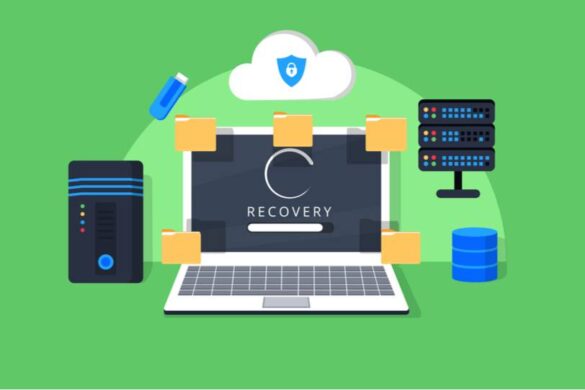Data loss is a nightmare for computer users that takes away their peace of mind. Most of the data loss scenarios happen due to human errors and accidental deletion. When data is deleted, people accept the fact that it cannot be recovered. However, if you act quickly, there is a possibility that you will recover all your lost data.
The data are stored in two different formats. Ione is the directory of the original data, which only stores the meta description of the data and the content. And the other part is the actual data. When we delete any data, we delete the data’s directory, which is why we cannot see it in the storage devices. However, the actual data remains intact.
Hence, if you can take immediate action to recover the data, you can easily recover most of your lost data – The more time you take to think, the lower your chances are to recover your data.
This article will discuss the data recovery methods to ensure that you don’t end up thinking too much about the data recovery methods. When you encounter a data loss scenario, you can use these methods to recover the data effectively. There are several ways to restore your Deleted Files in Windows 10.
Restore Deleted Files In Windows 10
There are several methods to pursue if we are talking about just deleted data and not permanently deleted data. Here we have listed only those methods that offer a higher success rate and ensure 100% data recovery.
Method 1: Use iBoysoft Data Recovery Software
No matter what kind of data you have deleted, whether a normal deletion or permanent deletion, iBoysoft Windows data recovery software can recover them all.
It is a third-party data recovery software with easy-to-use interphase. It covers all the data lost scenarios and provides the relevant tools to recover them all.
Method 2: Recover From The Previous Version
Using the previous version of the files and folder, you can get back your data. This method is one of the new methods on the list. Follow the steps to recover data using the previous version.
- Go to the site folder from where the data deletion has taken place.
- Right-click on the folder.
- Restore to the Previous Version.
This feature allows the users to go back to several previous versions of the folders as if they are traveling back in time. There are several ways you can restore your deleted files in Windows 10.
Method 3: Restore From Backups
Perhaps the best method to recover data after accidental deletion is to restore from backups. Backups are the process of creating multiple copies of the original data and storing it in a different secure location.
If you have backups of the data, you can efficiently restore them to the system without hassle. However, with the backups, you can restore the data till the lost scan.
For instance, if your last backup was tomorrow evening, you will get only that data back and not the data you accrued after the last backup. There are several ways you can restore your deleted files in Windows 10. There are several ways to restore the deleted files in Windows 10.
Method 4: Use Recycle Bin
Recycle bin is the go-to Windows application to restore deleted files. Whenever you delete a file, it is not deleted permanently; it is sent to the recycle bin, where it stays for a limited period. If you find the need for deleted data during those limited periods, you can simply restore it from the Recycle bin.
- Go to the recycle bin.
- Navigate through the data.
- Select the data.
- Right-click the data.
- Select Restore.
Method 5: Use Undo Feature
You may not be aware of this, but the UNDO feature can undo the recent deletion of the data. So if you have deleted any data, you can simply undo your move to get your data back.
- Open windows explorer.
- Navigate to the folder from which you have deleted the data.
- Right-click the folder.
- Select Undo Move.
Restore All The Files With Ease
By now, you must be accustomed to the methods you can use to restore and recover deleted files. Data recovery is an emergency process; the sooner you begin, the better the results are.
With that being said, we hope that this article was helpful enough to solve your problem. Do not forget to share what problem brought you here in this article and what method helped you solve the problem.
FAQ( Frequently Asked Questions)
How do you recover deleted files on Windows 10?
There are some of the simple steps that you can follow to recover the deleted files on Windows 10. Some of these steps are as follows:-
- You can open it with the start menu.
- Type the restore files and hit enter on your keyboard.
- Look for the folder where you have deleted the files where you have stored them.
- Select the restore file option and undelete Windows 10 to its original location.
How can you restore your deleted files?
You can apply some simple methods to restore your deleted files from the windows with a recycle bin. There are several ways that you can opt for restoring the deleted files in Windows 10.
- Open the recycle bin by clicking on its icon.
- Make a comparative search for the files that you wish to recover.
- You can make a right-click on the files and folders that you want to recover.
- You can select and restore the menu option to recover the file from the original location.
Does Windows 10 have the capacity to restore the deleted files?
System restore cannot recover the deleted files from windows 10. You may have the option with you to recover the files from the recycle bin. Several ways to restore the deleted files in Windows 10.
Where do deleted files go in Windows 10?
Windows 10 moves the files to the recycle bin and from there you have to recover your deleted files as soon as possible. It is one of the best means to make things happen in your way.
Additional Reading: