One thing you cannot deny about java is that it comes with immense flaws. From viruses to malware and others, java has not been short of problems. As such, many people are of the opinion that it should not be there on their computers. As such, many of them are looking for ways how to uninstall java from mac. Although java for mac is quite a good wheel you are having issues, uninstall it simply.
This process has become so essential in recent years as people look for ways of getting rid of this problem. However, not knowing how to uninstall java from your mac might make it a bit harder for you to carry out this process. This is why it is essential for you to explore the best ways in the business that you can use to carry out this process.
That said, the text below takes a look at how exactly you can uninstall java from your mac. If you have been looking for ways how to uninstall java on mac, then this is the text you need to be reading. The text offers you guidelines on how you can carry out this process perfectly.
Removing Java From Your Mac Does Not Cost You A Lot
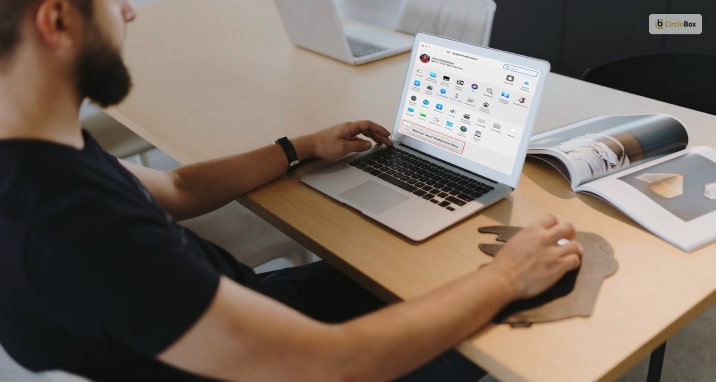
Before removing Java from your computer, you might want to, first of all, understand what you stand to lose from all this. The good thing or news for you is that unless you are using applications that require the use of java, java might not be that significant to you.
In fact, the essence of java has gone down significantly in recent years. This means having it on your computer or not having it might be somehow inconsequential. In fact, there are some people who have java on their computers but still do not know that they have it.
This means removing java from your mac offers you more benefits than even losses. Given that there is the risk of viruses and malware which might affect your mac from something that you do not use makes, the removal of java is a good choice. However, knowing how to uninstall java itself might be the biggest challenge in this realization.
How To Uninstall Java Using Terminal

There are many ways you can uninstall java from your Mac, no doubt. However, some of these ways are sophisticated, while some of them are not. If you need to know how to uninstall java on your mac then you better go for the easy way.
That said, uninstalling java using a terminal is the easiest and best way to go about this process. However, before doing anything on your computer using this method, first, make sure you have administrator privileges on your computer. These privileges make it much easier for you to make any changes you need on your computer.
Step 1:
Go right to finder and then open the terminal that comes with the following, applications, Utilities, Terminal
Step 2:
Once you have done this, move ahead and copy-paste the set commands right into the terminal line:
Step 3:
Once you have done all these things, go ahead and hit the enter button
Step 4:
Having done that, enter your user account and press the enter button again
Restore The Java On Your Apple By Uninstalling
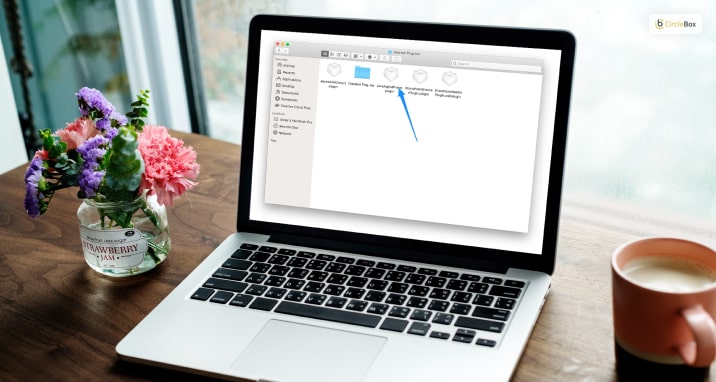
This is yet another one of the ways that you can use for people looking for ways how to uninstall java on mac. You can also reinstall java 7 together with its latest versions on a mac right on the official java website. The right java version for you to install is java 8, which is the recommended version. In addition, you can learn how to install java on windows 10.
Also, it is essential for your application to be updated at all times. Doing so will enable you to minimize any security threats that might come with this application. For you to do all this successfully, you need to have the following: Admin privileges, a very fast and reliable 64-bit browser like Safari and others, intel core, and macOS 10. 7. 3 and above. Do you want to know how to restore files in Windows? Go through the links, and you will get to know.
Uninstalling The Java JDK
There are quite a number of java developments right there on your mac. However, in some other cases, you might find no developments at all; this is dependent on many things. Either way, you can uninstall JDK using the terminal with the help of a few command prompts.
Step 1:
The first step in this process is to check whether there is a JDK right in your directory. Once you see it, copy and paste it.
Step 2:
Type in the IS and press the enter button for you to see the contents right in the directory
Step 3:
If you see any JDK file, make use of the rm prompt to have it deleted
Step 4:
Once you have completed this process, press the enter button to completely erase the file
Even though this process is not recommended for the removal of a java file from mac, it can still work out perfectly for you. Therefore, if you are out of options on how to uninstall a java file from your mac, then this is one approach you can use. The method is also as effective as the others; it can still work for you and is fast.
How To know Java Is Completely Uninstalled From Your Mac
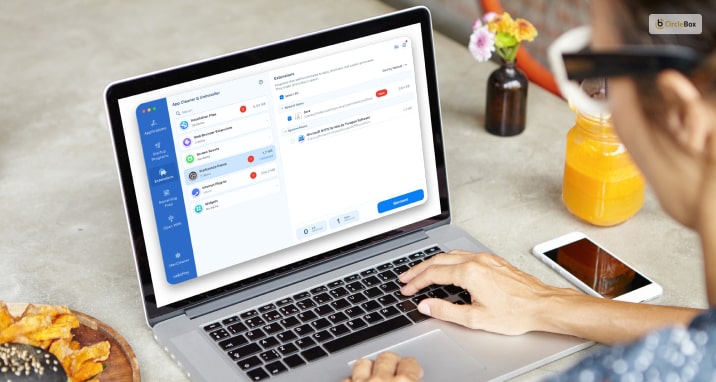
Once you have carried out a java uninstallation process, it is essential for you to confirm that this process is done. Make sure to check that you have completely gotten rid of java from your mac. To find out about this, go to the apple corner, which is located right in the top left corner of your screen, as well as open system preferences.
If you get here and you realize that you can no longer see the java icon right in the bottom pane, then java is gone. This one here is perhaps the greatest indicator that you have gotten rid of java from your mac.
Frequently Asked Questions:
Ans: 15 to 20 minutes are enough for complete uninstallations.
Ans: First right, click on the build path option ad, add it to the library
Select the user library options from the pop-up windows dialog box.
Then click on the next button.
Select the user library which you want to add and click on the finish button.
Conclusion
Java Imposes some security threats on PC, it is the major reason for users to uninstall. Diminish your risk and let mac secure from all aspects. If you want to know how to uninstall java from your pc consider the text above. From the text, you will find proper ways that you can use to carry out this process.
Read Also:

