Everyone knows what Spotify is. It’s by far one of the most used music streaming platforms in the world. While most people use the Spotify app for smartphones and computers, most are oblivious to a better option – the Spotify Web Player.
If you don’t know much about this web player for Spotify, then you are in the right place. Read this post till the end to learn about this web player and how to use it. Also, you will get to learn about how to fix a common issue regarding this web player.
What Is Spotify Web Player?
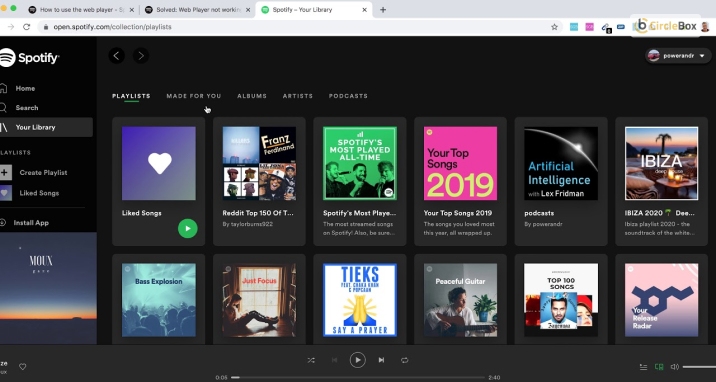
There are two ways to listen to Spotify on your computer. You can either listen to it using the Spotify Desktop App or the Spotify – Web Player: Music for Everyone.
The web player for Spotify does the same things as the app – just from your browser. Plus, you don’t need to download the app as well. Visit the website and log in to Spotify to use the web player!
Why Should You Download Spotify Web Player?
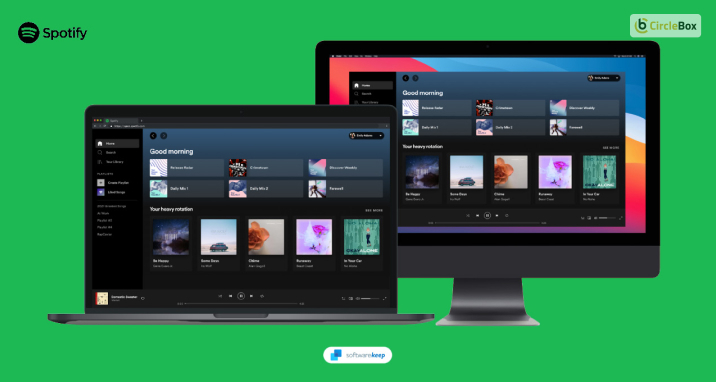
There are several reasons why many Spotify users like using the Web Player. The main reasons why I like using it are:
1. You Can Use It Anytime, Anywhere!
Since you don’t need to download a separate application, you can use the Spotify Web Player from your browser instead!
If you have a smartphone or laptop/desktop with internet connectivity, you can open this player from your browser anywhere!
2. Availability Of Third-Party Plugins
While Spotify might have disabled most third-party plugins to be used from the Spotify web player, many are still active.
Like Google Chrome extensions, you can use these Spotify plugins to access various new features. This includes adjusting playback control speed, reversing playback, and more. Most of these plugins cannot be used on the Spotify App.
3. Runs Better Than The Spotify Application
Only some people you meet have high-end smartphones or good computers. Therefore, building a platform for everyone to listen to music without device limitations is the best idea to increase accessibility.
Since the Spotify app for smartphones and desktops can often be resource hungry, the Spotify Web Player is not. As long as you have a web browser, it will work.
“Spotify Web Player Not Working” – How To Fix This Issue?
“Spotify Web Player not working” is a common issue plaguing many Spotify users. While the player never reveals the exact reasons, you can try a few fixes to solve this issue.
If you have been facing this issue, keep reading to learn about four ways to solve this issue!
1. Check Your Internet Connection
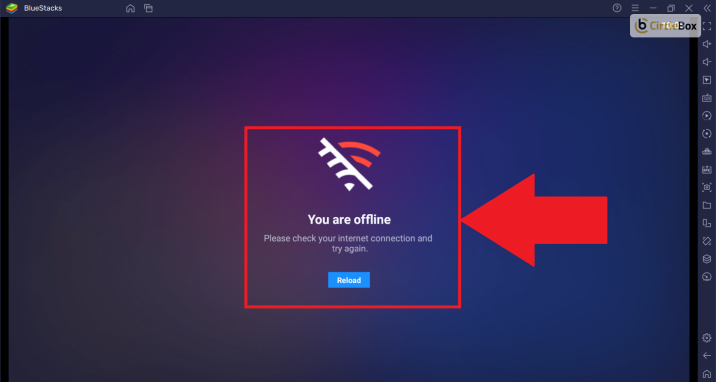
It’s a golden rule of thumb that whenever you face any issues with online applications and websites, your internet is at fault – most of the time. Since all internet service providers continuously face issues regarding their servers, this problem is more common than you think it is.
Check your internet connection if your Web Player Spotify stops working, like not playing songs or even fetching search results.
First, check that you are connected. Sometimes, computers and mobiles will automatically turn off the internet if it becomes unresponsive. This is more common in smartphones and laptops connected to the WiFi. If it’s connected and unresponsive, try logging in again through your ISP web portal or app.
If both aforementioned options fail, contact your ISP for help. You can also try rebooting your device and check whether the issue persists.
2. Disable Ad Blocker
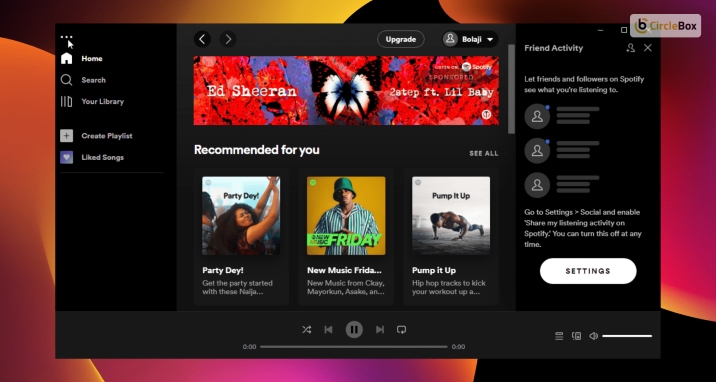
With VPNs and Ad Blockers becoming necessary for most internet users to protect their devices, it can create problems for many websites and apps that rely on ads for generating revenue. An excellent example of this is Spotify and YouTube.
Since using an Ad Blocker will prevent ads from being displayed, it limits the revenue earned by Spotify. This is why Spotify will always detect whether ads are being displayed. If an ad blocker blocks it, it will simply stop working and show you the “Spotify Web Player stopped working” message.
Therefore, try switching off any Ad Blocker app or browser extension you have activated. If you use the Opera browser, you can toggle this on and off quickly as it comes preloaded with its own inbuilt VPN and Ad Blocker.
Google Chrome and Mozilla Firefox users must disable any ad-blocking extensions installed. If you do not wish to, you also have the “Turn it off for this website” option.
3. Delete All Browser Cookies And Cached Memory
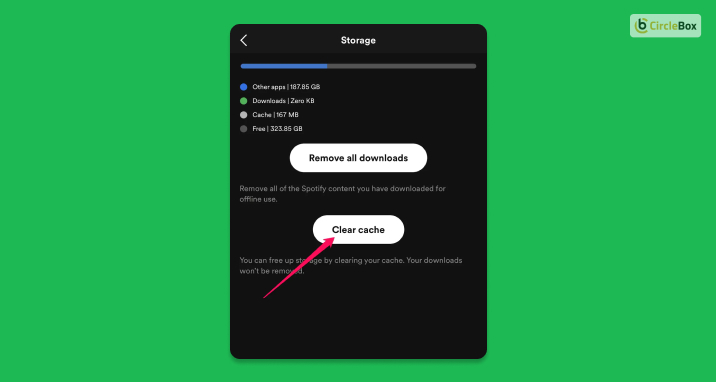
Whenever you browse the internet or open a website, both your browser and the website exchange data. This data is used to optimize the page. If it’s a search engine like Google and YouTube, they will collect data regarding your searches and provide you with personalized results.
The same goes for Spotify as well. It uses the cached memory your browser stores to detect what music you like listening to. This is done to provide you with curated playlists and suggestions, one of the strongest selling points of Spotify.
Therefore, if your browser cookies and cached data are full, you might see the “Spotify Web Player stopped working” pop-up. In addition, if you blocked the Spotify Web Player from using cookies of your browser, it will definitely show this message.
Therefore, deleting your browser’s cached memory and cookies is an excellent way to solve this issue. Depending on which browser you use, you can do so from their Settings menu.
Or, if you wish to save time, you can clear many things in one go using third-party apps like Avast Cleanup.
4. Change Playback Device
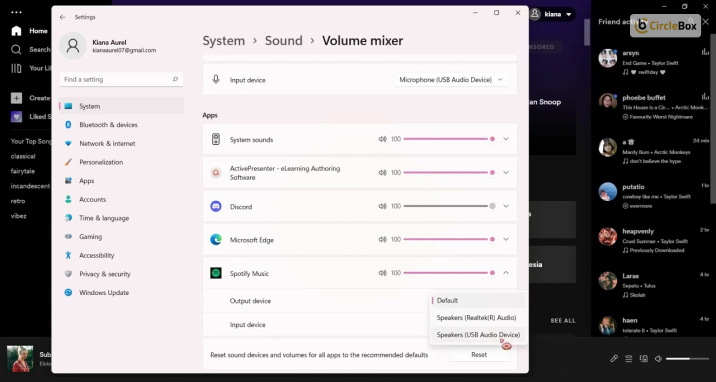
If you use Spotify on multiple Is The Online Youtube Video Downloader Y2mate Legal To Use?, the Web Player needs clarification about which device it should be used from. Therefore, if you use the Spotify app from your phone and Spotify Web Player from your PC, you might be unable to use one.
Therefore, to prevent this issue, here’s what you need to do:
- First, Spotify web player login on your computer.
- Then, on the top right side of the Web Spotify player, you will see an option called Connect to a Device. Click on it.
- Now, you will see a list of devices you have logged in using your Spotify Premium account. Here, choose Web Browser.
Additionally, log out from other devices that have the same account logged in, like your smartphone or smart TV.
Conclusion
The Spotify Web Player is a fantastic tool for people constantly surfing the web to listen to music. It can easily be used on all devices with a browser and an internet connection, along with supporting third-party extensions (unlike the Spotify app).
However, if you are facing the “Spotify Web Player stopped working” error, you can try a few steps, like rebooting your device, checking your internet connection, and clearing your cookies and cache.
Read Also:

