Many people complain about facing the unable to access jarfile Minecraft server error while playing the game on the Minecraft server. This is because the required jar file is not present in the jar folder most of the time. It may also happen because the jar value on the server details website is incorrect.
However, if no legitimate server jar can be identified, the server will stop until the problem is resolved. When installing and configuring the Minecraft server panel to check for customized server versions that aren’t otherwise offered in the Server Jar Installer, you’ll most likely encounter this problem. So, let’s find out what to do when the Minecraft server is unable to access jarfile error happens.
JAR-Overview, And Definition
Java Archive is better known with its acronym JAR. It is a specific format of the file that is similar to the configurations of ZIP. If you want to group several JAVA files in a single bundle and its metadata files, and resources, you have to use JAR. So, it is used for faster and better file distribution. But, of course, if you don’t have the JRE downloaded on your PC, you can’t possibly open a JAR file.
Even when this application is downloaded on your PC, you get to open the viable files only. So if you’ve uploaded a customized jar to your Minecraft server’s jar folder and are still experiencing the ‘unable to access jarfile server.jar’ issue, you should contact the support staff. To fix this, we need to look in the server’s jar folder for a valid entry.
What Causes The Unable To Access Jarfile Error?
The server jar files in the jar folder, which you may access through FTP, can be examined for valid entries. A server JAR file may be present in your PC but is renamed otherwise than what the instruction panel is seeking. In that case, the easiest way to fix the problem is to rename it to the Minecraft server. jar, then save and restart the server. The inability to access jarfile minecraft_server jar problem message can be caused by various factors. Most of these factors are related to how your computer handles the jar files. The reasons are;
1: Missing JAR file
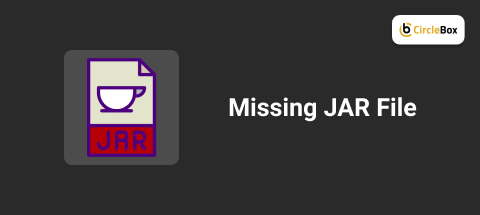
When you start to play Minecraft, do you ever get an error message of ‘error unable to access jarfile Minecraft’? If this is your issue, the Jarfile located in Minecraft is most likely not present in the right JAR folder. However, you may receive this warning message if there is something wrong with the path configuration for the executable Java files. In this situation, the machine will look for the executable JAR file incorrectly, and the ‘unable to access jarfile Minecraft server’ error will happen.
2: Wrong Configuration Of Default Program

In other circumstances, the unable to access jarfile Minecraft server problem could happen if you have messed up the configuration of the JAR file. The wrong configuration will not let you acess JAR files on your computer by default.
3: Issues In Server Jet

When trying to connect and set up the custom panel, users often receive the error message of the jarfile Minecraft server. This usually happens when the interface attempts to find a customized version of the server that Server Jar Installer does not currently support.
The system may not retrieve the required Jar file as the Jar valuation on the server details page is incorrect. So if you’re going to utilize a customized Jar file, make sure it is at least named the right way.
4: Outdated Data Version
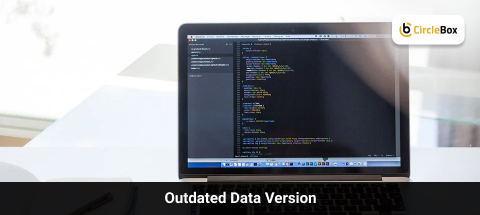
You may be encountering the unable to access jarfile Minecraft server error message due to software incompatibility. For example, it may happen if you have recently updated Minecraft. A different version of the Java application may be required to play the updated version. In this scenario, you’ll need to upgrade your computer’s Java App to the most recent version to get rid of the unable to access jarfile minecraft_server.1.12.2.jar problem.
How To Rectify The Unable To Access Jarfile Error?
Have you ever seen the unable to access jarfile Minecraft server error text while trying to play Minecraft on the game server? If you attempt to find the seed of a Minecraft server also, this issue may obstruct you. To solve it, look through the JAR folder for a legitimate entry. In most circumstances, the Jar file will be labeled differently than what the game server is searching for.
If this is your issue, you’ll need to use your FTP panel to change the name of the Jar file to match the panel’s requirements. If this is not the issue, consider the following troubleshooting and repair procedures to fix the ‘unable to access jarfile Minecraft server’ problem.
Method 1: Install The Latest JAVA Version

An outdated Java version is one of the most prevalent causes of the unable to access jarfile Minecraft server error message. Make sure you have the most recent Java version installed on your machine. If you want to upgrade the application, just press Windows + R, and the Run dialogue box will open.
In this box, type appwiz.CPL and hit the Enter button. The ‘Programs and Features’ menu window will open as a result of this activity. Scroll down to the end where you’ll see the Java option in the menu of installed apps, hit a right-click, and press the Uninstall button.
Remove the software from your computer by following the on-screen instructions. Next, close the browser and go to the authorized Java site to get the updated Java installation package. To run the executable file, you should double-click it. To finish the installation, follow the instructions popping on your screen.
Method 2: Figure Out The Required Documentation
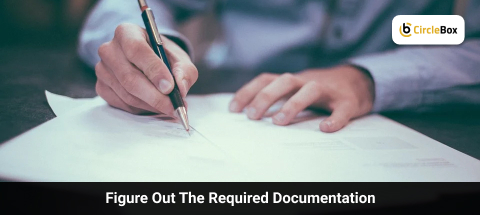
While coding many developers try to open JAR files, and some may receive the unable to access jarfile Minecraft server error message. It’s best to read the instructions for the tool you’re using to access JAR files if the issue happens.
Reading the necessary documentation will reveal whether you were using the improper path for JAR files or were simply supplying erroneous parameters. In addition, one of the most popular coding websites, Stack Overflow, will undoubtedly contain a trial version for the feature you are looking for.
It will assist you in determining what you did wrong. Thus, it will resolve your issue and effectively clear the error notice.
Method 3: Setting The Default File Association

This problem can occur whether your PC is running Windows 10 or Windows 7. More importantly, it is caused by the fact that Java isn’t the primary Jar file handler. While many archiving tools can be slated to unveil the default Jar files, not all of them will work to run Minecraft.
Method 4: Configure The File Settings

Right-click on the troublesome Jar file in the folder where it is saved. Select the ‘Open With’ option from the menu bar. This will show you a program list that you can open and launch Jar files. Choose Java from the drop-down list. To access the Settings Menu, press the Windows + I command. Choose ‘Default apps’ on the left-hand corner of your screen, and then go to Apps. Scroll down to the bottom of the page and click on the ‘Choose default apps by file type’ option.
Putting It All Together
You may be facing the unable to access jarfile Minecraft server issue on Windows and Mac computers. If you are trying to open the game with a custom server, this issue is most likely to take place. We have shared several solutions in this article to help you overcome this problem. If you have any more queries, don’t hesitate to ask us in the comment box.
Additional Reading:

