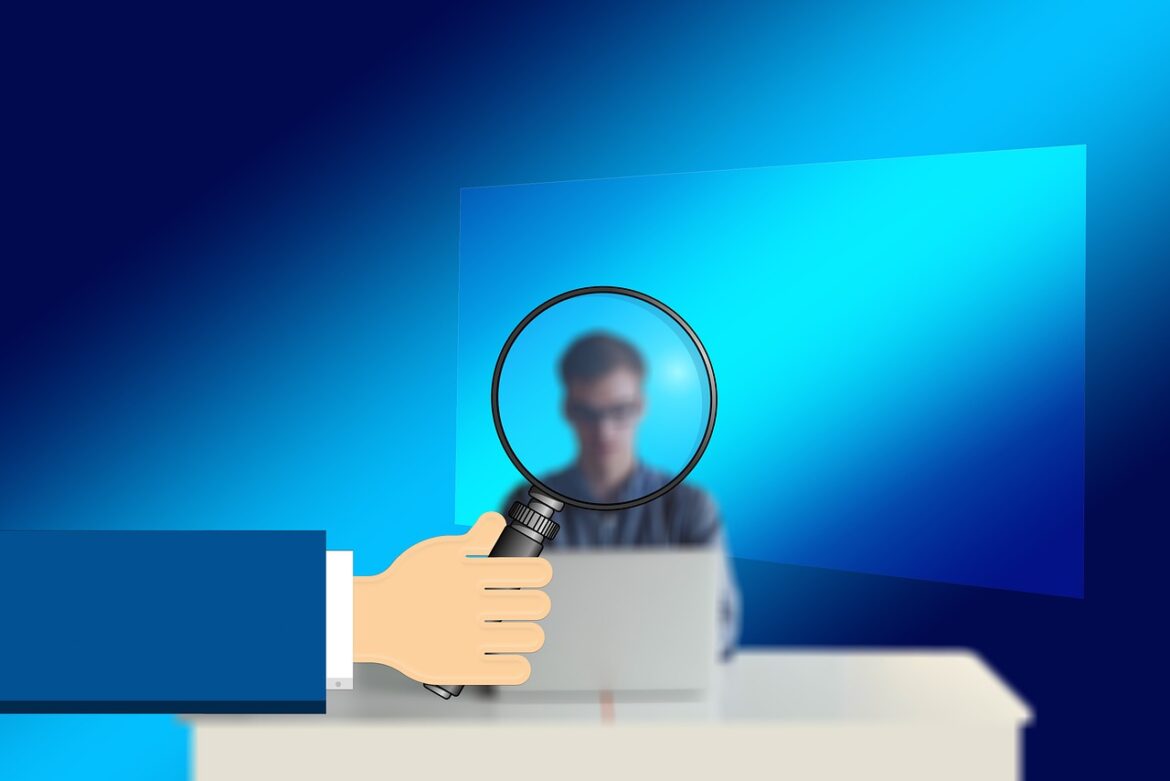If you have ever tried uninstalling Microsoft teams then chances are you have ever encountered the problem of Microsoft teams reinstalling. Such a thing happening once might not really be a problem, but when it repeatedly does, then that might become an issue. In fact, a good number of people who are pressed by this issue seek answers to the question of why does Microsoft teams keep installing.
The consistent occurrence of this error in itself can be so annoying in some cases. This is exactly why the affected people seek solutions to this problem as soon as it is possible. Key to solving this problem is being able to establish how this problem comes about before looking at the possible solutions to the same as well.
This is exactly what this text is all about or the information it offers you. If you have been asking why does Microsoft teams keep installing then this text you need to be reading. From this text, you are going to find solutions to this problem and why the issue keeps coming up.
Why Does Microsoft Teams Keep Installing
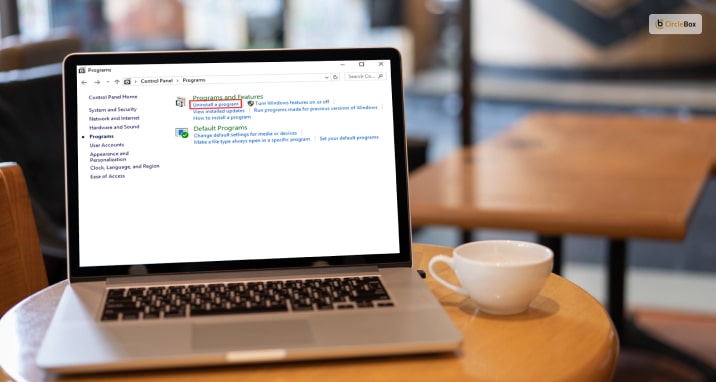
A good number of users have reported that they have been experiencing recurrent Microsoft teams installing and reinstalling itself even after it has been uninstalled. Many of these users have been asking and wondering why this is or has been the case with them.
There are many reasons which give birth to this problem which vary from one user to the other. Therefore, you might want to know how this problem comes up and the best way to deal with it once and for all. The reason why Microsoft teams keep reinstalling is because you only remove Microsoft teams and keep another problem in your computer.
This problem is the team’s machine-wide installer which you leave installed on your computer at all times. This is exactly how this problem comes about, in case you do not know how. Being this way, it means that anytime you log into your PC, then Microsoft teams will be reinstalled back to your computer again.
The bad thing is that this process occurs automatically. This means you do not need to do anything to install Microsoft teams on your computer. This is how people end up with this problem in all cases.
How To Stop Microsoft Teams From Reinstalling On Your Computer
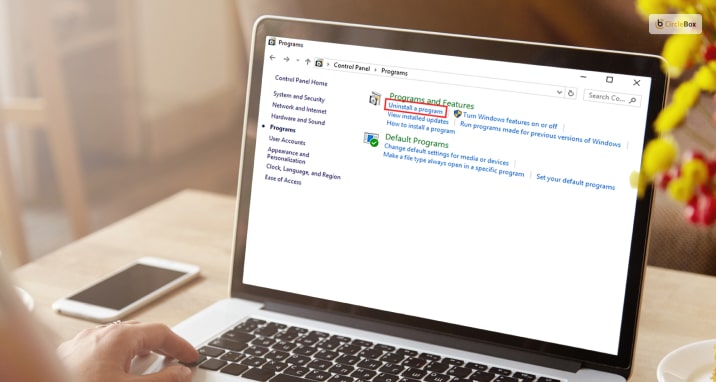
Having answered the question, Why does Microsoft teams keep installing, the time is now ripe to look at other things. Surely, this is a problem that needs to be addressed. If you have been battling this problem for a long, then this text is going to provide you with answers to it and offer you solutions in the end.
When it comes to dealing with this problem, there are various ways you can use which will work for you perfectly. This text is going to look at all these means to enable you to find solutions to this problem and make sure that you get things back to normal as soon as possible.
Method One: Use Window Settings
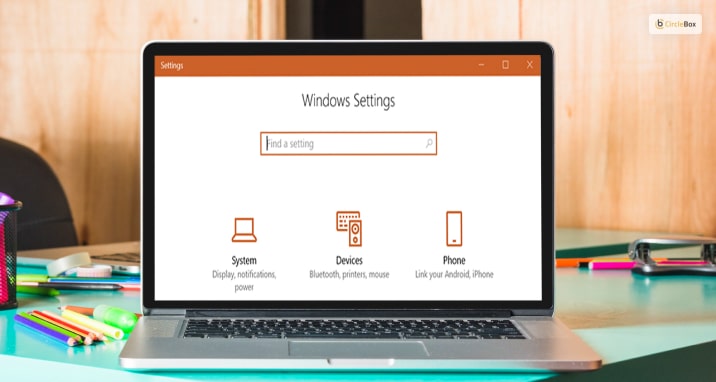
This is the first method you can use in dealing with this problem. By the use of the window settings, you will be able to deal with this problem fully. There are procedures that you can use in dealing with this problem using means like the following, which starts leading you to the right direction of the answer for why does Microsoft teams keep installing.
Step 1
Go to the windows icon on your keyboard and then click on the setting icon
Step 2
Once you are in the settings section, click on the application
Step 3
After that, remove the Microsoft teams together with the team’s machine-wide installer.
Once you have done that, you will be able to see a new window click up. Once you do that, click on the application and features section, then wait, then take some time to see windows listing all the applications which you have installed right on your computer. Having done that, move ahead and scroll down on that list and locate Microsoft teams, then click on it and uninstall it after that.
Once you have done that, look for teams’ machine wide installers on that list as well and uninstall them as well. By carrying out this process, you will be able to sort out this problem once and for all. In fact, for the people who have been looking for answers to why Microsoft teams keep reinstalling, then you can find useful information about that in the text above.
Method 2: Stopping Microsoft Teams From The Control Panel
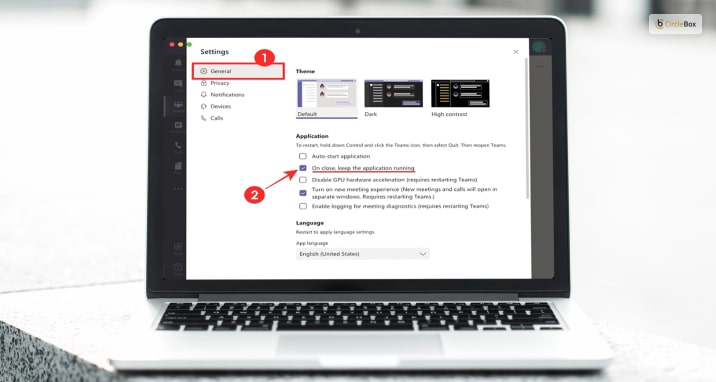
Using this means to stop Microsoft teams from reinstalling can also deliver incredible results to you in the end. Here is the procedure you need to use to carry out this process in case you feel that this process can work out a perfect solution for you.
Step: 1
Go to your control panel, which is located in the Cortana search bar, then go ahead and open your control panel.
Step: 2
Once you see the control panel which appearing, click on the settings
Step: 3
After doing that, remove the Microsoft teams as well as the team’s machine-wide installer.
Having carried out this process, you will be able to see a new window. On that window that shows up, click on the application and features section and then wait for windows to list all the installed applications on your computer. Once you are here, scroll down this list until you find Microsoft teams, then uninstall it. Completing this process will be it for you; that will be it. This process will be done, and this problem will be gone.
Frequently Asked Questions (FAQs):-
Ans: The default behaviors of the MSI are to install under the team applications as the user shows up the indications of automatically starting. Else you can also use the google group policy to set policy settings and disable the auto-launch for the MSI installers.
Ans: The quit team option is there. You can have the right-clicking team application in the dock file. Then hold down the option and click on the Quite force. Then open the application folder and select Microsoft teams and move it to Trash. You can uninstall the team from this point.
Ans: The Microsoft Team is automatically switching over your status from active status if your account is in an active state. It usually happens when the program is going to run on the ground, and you are leaving that part open without typing or scrolling.
Conclusion
If you have been asking the question why does Microsoft teams keep installing themselves, consider reading the text above? From this text, you are going to find all the information that will be useful to you in the end and even help you deal with this problem. If you like to share any opinion through the comment section, then you can use your comment sections.
Read Also: