It happens to PCs once in a while when it runs quite well and smoothly for a prolonged period of time, and suddenly, without any warnings, it shows issues. One of the most common problems with PCs that many people face is that the PC turns on but no display gets shown on the monitor.
Your PC Turns On But No Display On Your Monitor

In many technical and hardware-related forums, we have encountered many people who have complained that their PC turns on but no display or beep gets shown on the monitor. Although there are many solutions to fix this issue, people still feel helpless since they do not have familiarity with dealing with PC-related problems.
Apart from that, people who are not technically inclined even feel helpless in such situations. In such cases, people ask, “My PC turns on but no display. What should I do?”
If you face the same problem, do not worry, we have provided six different solutions below, which you can easily try out on your PC.
However, if your PC is brand new and does have a valid warranty period, we would like to recommend that you contact the seller or the brand’s customer service, and they will repair and fix your PC problem for free. On the other hand, if your warranty is not valid now, follow the steps given below by reading through the article.
A Few Solutions For Fixing If Your PC Turns On But No Display

In this section, we have come up with the best six solutions, with the help of which you can fix the problem where your PC turns on but no display is shown on the monitor.
Things You Need To Fix In Case Of Computer On But No Display
Before you start to fix your PC problem by trying out our six solutions, there are a few things that you need to ensure that you have around:
- Your environment should be clean and not dusty.
- Sufficient light should fall on your computer to fix the problem.
- Have a screwdriver that can open your PC.
- Have another monitor. You can borrow it from someone you know.
- Have an eraser to erase pencil marks.
So, without any further ado, let’s get started on fixing this issue.
Solution 1: Check Your Computer Monitor
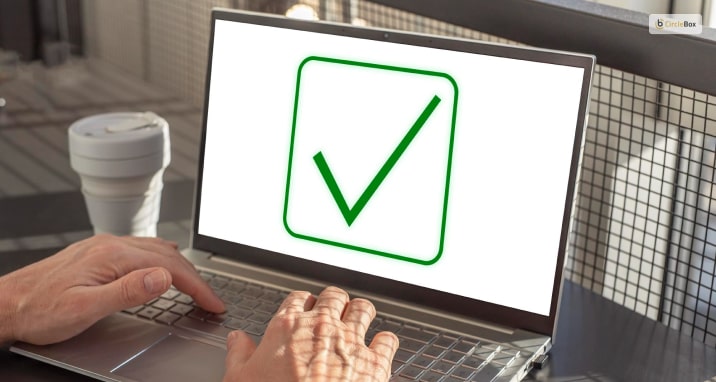
A common issue for such a problem is that the monitor might have got damaged. In such cases:
- By plugging in the monitor, check whether the light on the button is blinking or not.
- Make sure to check all the monitor inputs like HDMI cable, VGA cable, as well as DVI cable inputs.
- Check whether the cable is tightly connected or not.
Solution 2: Check Whether Your HDMI Cable Works Properly

If the previous solution does not work, it might be that your cables are faulty, or the port might have gone short. In such cases:
- Plug in a new HDMI/ VGA/ DVI cable to your monitor, and check the display, or
- You can also check your cables on a different monitor from someone who can lend you one.
Solution 3: Connect Another Monitor To Your PC
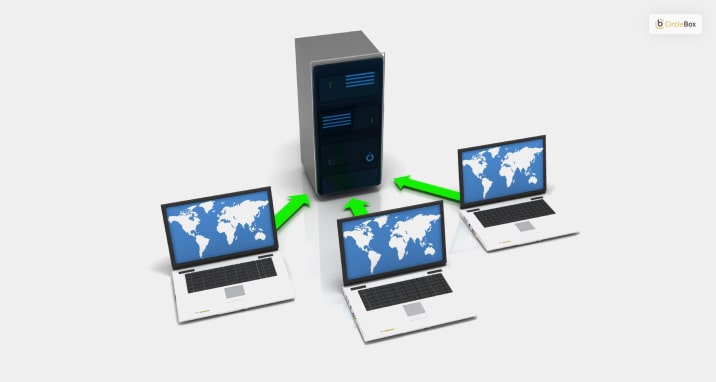
One of the major issues that can be the cause of the case where your PC turns on, but no display gets shown, is a faulty monitor. Here:
- Disconnect your existing HDMI/ VGA/ DVI cable from your monitor.
- Set another working monitor (you can request your friend for help)
- Connect this monitor to the PC with the help of the cable.
If none of these work, probably your cable is faulty. Or, if your cable is okay, then skip to solution 4.
Solution 4: Remove Your RAM Cards And Put Them Back

If the solutions above do not work, it might be a problem with your RAM Cards. To reset your RAM cards:
- Make sure your PC is completely turned off.
- Unplug all cables connected to the back and front of the PC.
- Take a screwdriver, and unscrew the two screws that are used to hold the side cover.
- Remove the side cover.
- Lie down the PC horizontally, keeping the opened area facing up.
- Look for the RAM cards that are placed erect on the motherboard.
- Gently press the two holders on the side of the card (be careful doing this).
- Remove the RAM card. Clean it gently with a simple cotton cloth.
- Put back the RAM cards. The holders will automatically close if the cards are properly set.
- Place the side cover on the PC, and screw them tight.
- Put back all the plugs, and switch on the computer.
Solution 5: Remove Your Graphics Card, Clean It, And Put It Back

If your RAM is okay, your Graphics card might be the problem for the PC. In this case:
- Repeat steps a-to-e on solution 4.
- Look for the large card connected to the motherboard. It will probably have a fan on top.
- Use a screwdriver to unscrew the card from the back of the PC.
- Gently push the holders on the sides of the card.
- Use a cotton cloth to clean the dust on the card.
- After cleaning, put the card back gently, and screw it to the back of the PC.
- Repeat steps j-k in solution 4.
Solution 6: Reset Your BIOS (CMOS) Settings
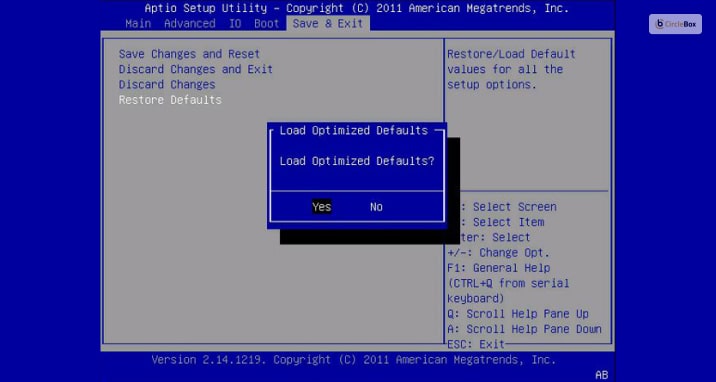
If all the things above are okay. It might be a problem with the BIOS settings of the computer. You will need to reset the CMOS component by following the given steps:
- Repeat steps a-to-e on solution 4.
- Look for a shiny circular item.
- Push it downwards. The holders will loosen, and then push the holders gently on the sides. Lift off the component.
- Wait for five minutes, and the BIOS will get reset.
- Put back the CMOS component in the same place by gently pressing it.
The problem on your computer might be because of your BIOS problem. Resetting it will remove the problem altogether.
How Can You Recover Your Data When You See Your PC Running But No Display?

One of the major things that you will need in such emergency situations is a backup system. The biggest worry in these situations for most people is the loss of data that is on the PC.
Suppose you have an emergency and use need the data and files on your PC right now. Furthermore, you do not have the time or the patience to fix your PC at the moment. To avoid such situations, it is important for you to back up the files and other important data on your PC.
To back up your data, try to make use of quality data recovery software. These applications, once downloaded on your PC, allow you to choose the data that you want to recover in cases of emergencies. Once you have chosen your data for recovery, it will upload copies of such data and files to its cloud server.
In cases when your PC behaves abnormally, you can access those data by running the app, from another PC, or any other computing device.
Final Thought – Your New PC Turns On But No Display
These six different solutions are enough to remove your problem of no display, despite the PC being turned on. However, if you have a new PC, or if your new CyberPower PC turns on but no display, it is recommended that you do not break the seal. This is because breaking the seal would void the warranty. In such a case, you can contact the technical service of the PC showroom. If your warranty is still valid, by showing the warranty card to the brand’s technical support, you can get your PC repaired for free.
Read Also:

